When working with text data in Excel, it’s not uncommon to encounter extra spaces at the beginning or end of a cell. These unnecessary spaces can cause issues when sorting, filtering, or performing other operations like vlookups or index matching. Luckily, Excel provides a handy function called TRIM that helps clean up those unwanted blank spaces. In this article, we’ll explore how to use the TRIM function effectively to remove leading and trailing spaces, ensuring your text data is clean and properly formatted.
Understanding the TRIM Function:
The TRIM function in Excel is designed to remove all leading, trailing, and extra spaces between words, leaving only a single space between words if necessary. It takes a text string as its argument and returns the cleaned version of that text.
Syntax:
=TRIM(text)
Using the TRIM Function to Remove Blank Spaces:
To remove blank spaces from the front or end of text in Excel, follow these simple steps:
Step 1: Select an empty cell where you want the cleaned text to appear.
Step 2: In the formula bar, enter “=TRIM(” and then select the cell or type the text reference that contains the original text you want to clean.
Step 3: Close the formula with a closing parenthesis “)” and press Enter.
The TRIM function will remove any leading or trailing spaces from the text and return the cleaned version.
Example:
Let’s consider an example to illustrate the usage of the TRIM function. Suppose you have a list of names in column A, and some of them have unnecessary spaces at the beginning or end. To clean up the spaces, follow these steps:
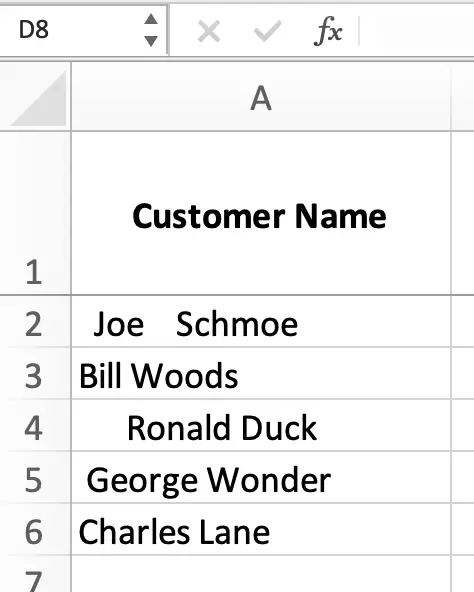
In cell B2, enter the formula “=TRIM(A2)”.
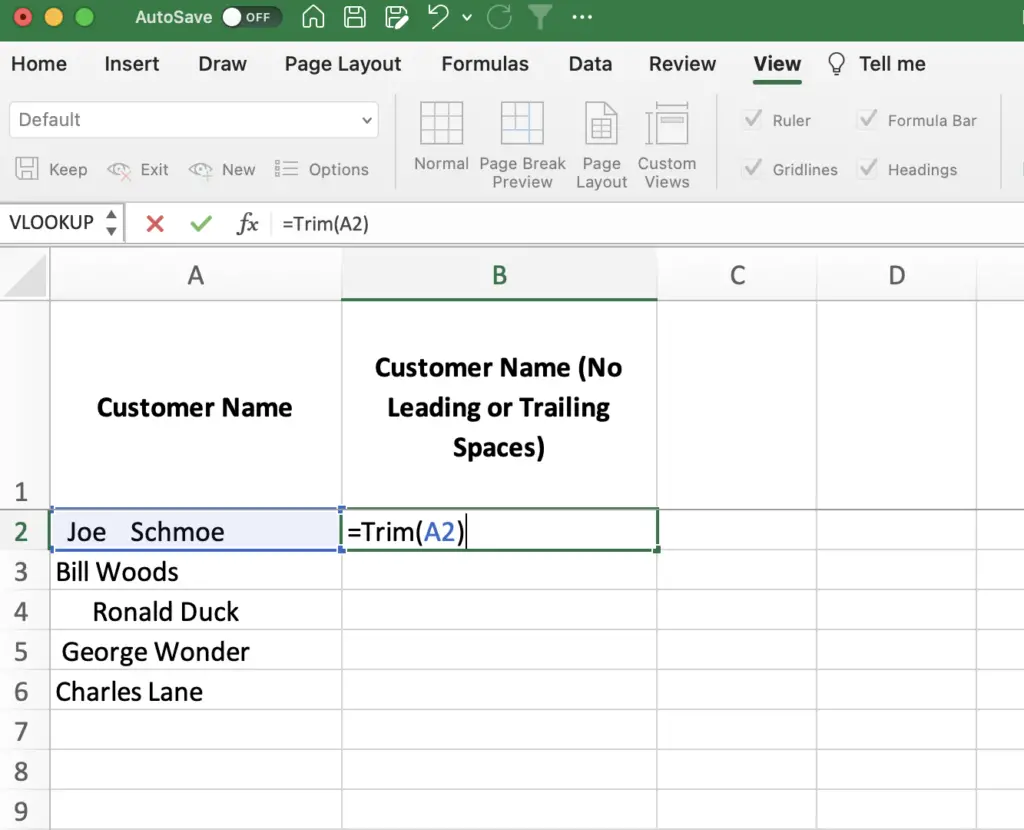
Press Enter to apply the formula.
Copy the formula down to the rest of the cells in column B.
The TRIM function will remove any unwanted spaces from each name in column A, providing you with clean and properly formatted text in column B.
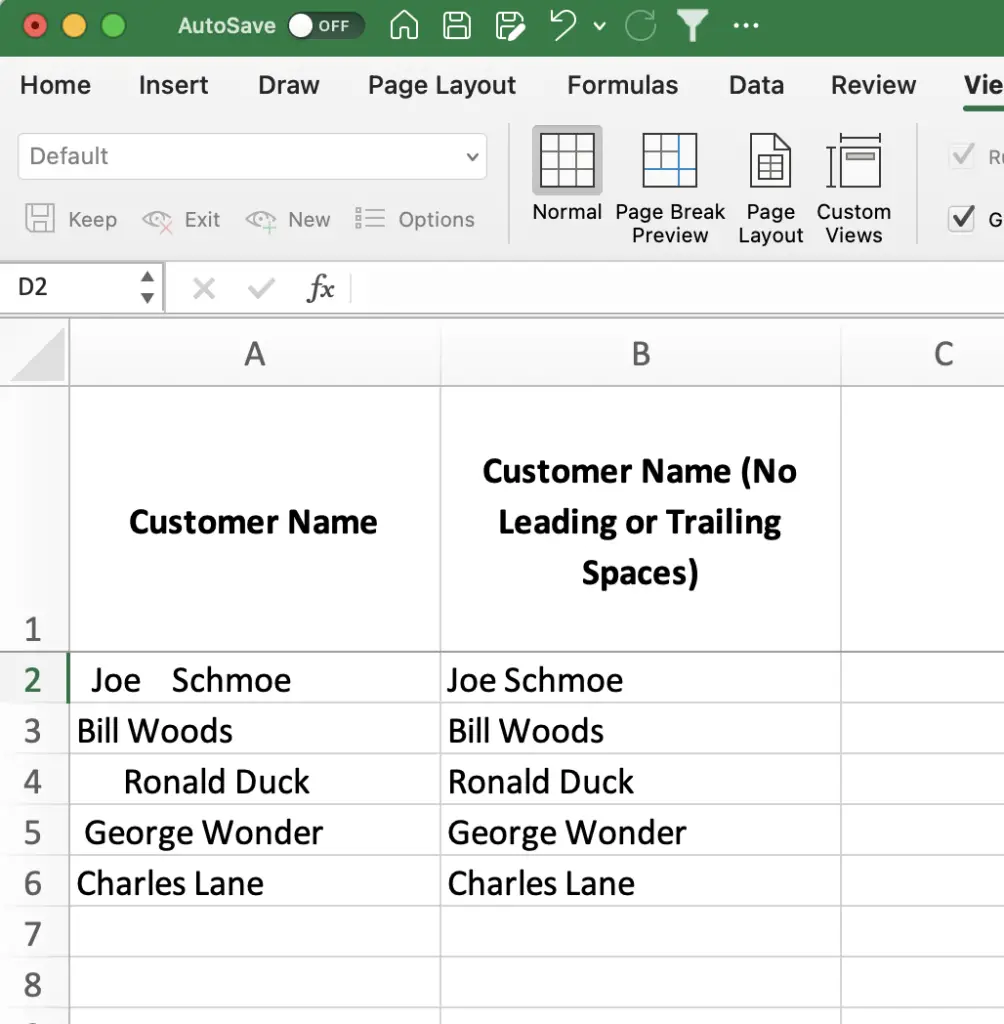
Benefits of Using the TRIM Function:
Improved Data Consistency: By removing extra spaces from your text data, the TRIM function ensures consistency throughout your spreadsheet. It helps standardize the formatting and makes it easier to perform accurate searches, comparisons, and analysis.
Enhanced Data Analysis: Removing blank spaces is particularly useful when you need to perform operations such as sorting, filtering, or counting unique values. Cleaned text data ensures accurate results and prevents discrepancies caused by leading or trailing spaces.
Time Savings: Instead of manually editing each cell to remove the spaces, the TRIM function allows you to clean up your text data in a matter of seconds. This time-saving technique is especially beneficial when dealing with large datasets.
Conclusion:
The TRIM function in Excel is a valuable tool for removing leading and trailing spaces from text. By using this function, you can clean up your data, improve consistency, and streamline your analysis. Remember to apply the TRIM function whenever you encounter text with unnecessary blank spaces, and enjoy the benefits of clean and properly formatted data in your Excel spreadsheets.